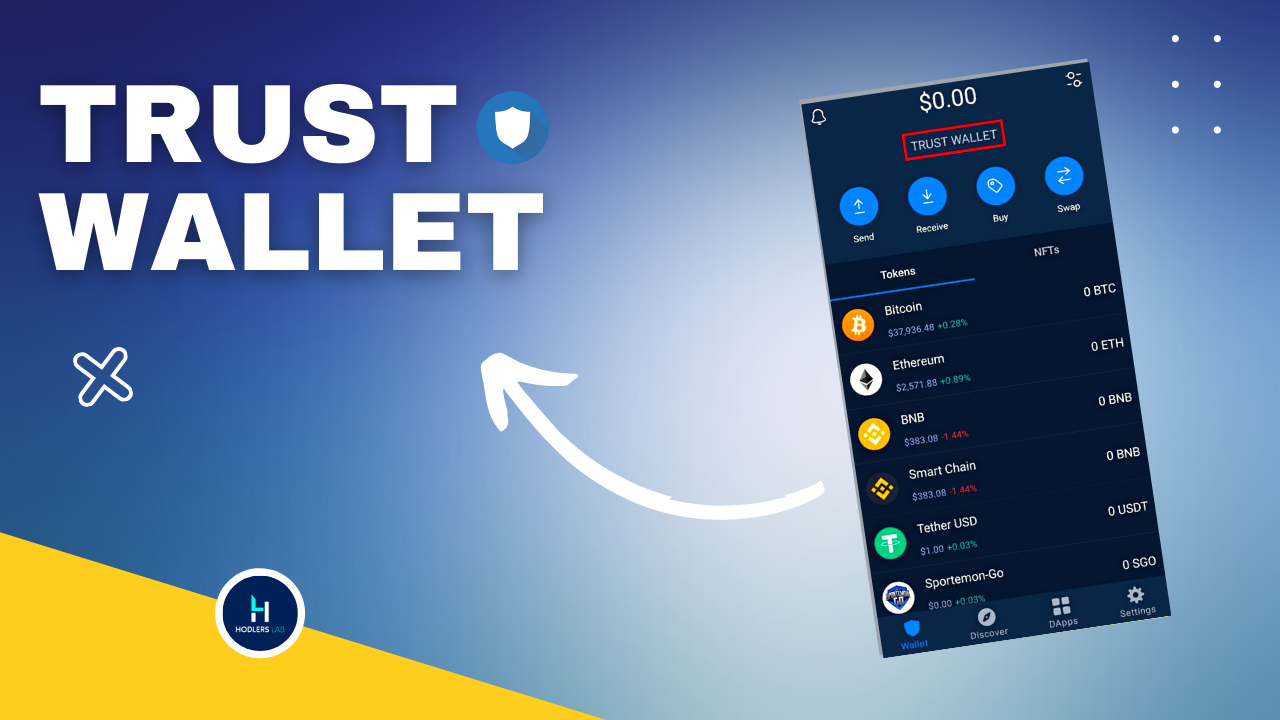As the cryptocurrency market expands and introduces new products, services, and features, choosing a crypto wallet that is perfect for you becomes an ever-pressing question
Trust Wallet is a decentralized mobile software wallet that provides non-custodial crypto asset storage, meaning that users hold full control over their cryptocurrencies.
Trust Wallet allows users as designed for mobile users, allowing them to send, receive, and store crypto and Ethereum based tokens.
The product is widely known for its extensive coverage of cryptocurrencies and blockchain networks.
Before we continue with showcasing the product’s more complicated features, let’s quickly summarize what makes Trust Wallet a great solution for storing cryptocurrencies. In total, the wallet offers six main benefits:
Pros:
- Affordable price;
- 100% cold storage;
- Easy to use and straight forward
- Transaction confirmation can only be done through device buttons;
- Access to decentralized applications via an on-board dApp browser
- Supports a wide range of cryptocurrencies and tokens;
- Can be used even on malware-infected PC.
- Security mechanisms greater than average for a software wallet
Cons:
- Not hierarchical deterministic;
- Plastic casing.
Here’s how to use Trust Wallet:
- Download Trust Wallet
- Create a wallet
- Deposit a cryptocurrency
- Use decentralized applications
STEP 1. Download Trust Wallet

The first step is to download Trust Wallet.
Trust Wallet is only available in the App Store or Google Play Store.
You won’t be able to use it on a desktop.
To begin with, open the App Store or Google Play Store and search for “Trust Wallet”.
Then, tap on “Get” to download Trust Wallet
STEP 2. Create a wallet

After you’ve opened the app, you’ll see two options.
This includes “Create a new wallet” and “I already have a wallet”.
If you already have a wallet, you can import it by tapping on “I already have a wallet”.
Then, you need to verify your recovery phrase.
If you don’t have a wallet, tap on “Create a new wallet” to create a new wallet.

After you’ve tapped on “Create a new wallet”, you’ll be given a recovery phrase.
You need the recovery phrase to access your wallet on Trust Wallet.
Firstly, tap on “Copy” to copy your recovery phrase.
This will copy your recovery phrase to your clipboard.
Secondly, store your recovery phrase securely.
You can paste your recovery phrase in a word document or your notes.
Thirdly, tap on “Continue” to proceed to the next step.

After you’ve tapped on “Continue”, you’ll land on the “Verify recovery phrase” page.
Now that you’ve stored your recovery phrase securely, you need to verify it.
To do so, tap the words on the screen and put them in the correct order.
You need to refer to your recovery phrase for this.
Make sure to put the words in the correct order.
Otherwise, you won’t be able to verify your recovery phrase.
Once you’ve put the words in the correct order, tap on “Continue”.

Once you’ve verified your recovery phrase, you’ll see a “Your wallet was successfully created” pop-up.
This means that you’ve successfully created a wallet on Trust Wallet!
You’ll now be able to deposit cryptocurrencies and use decentralized applications on the app.
Tap on “OK” to complete the wallet creation process.
Proceed to the next steps to learn how to deposit a cryptocurrency and use a decentralized application like PancakeSwap.
3. Deposit a cryptocurrency

Now that you’ve created a wallet on Trust Wallet, you can deposit cryptocurrencies in it.
Firstly, tap on the cryptocurrency that you want to deposit on the “Wallet” page.
For example, if you want to deposit BNB from Binance, tap on “BNB”.
The “Wallet” page only consists of 4 cryptocurrencies including Bitcoin, Ethereum, BNB, and Smart Chain.
If you can’t find the cryptocurrency that you want to deposit, you need to add it manually.
After you’ve selected the cryptocurrency that you want to deposit, you’ll land on its wallet.
For example, if you’ve tapped on “BNB”, your BNB wallet will open.
There are 4 options including “Send”, “Receive”, “Copy”, and “More”.

Tap on “Copy” to copy your BNB address on Trust Wallet.
You need to send BNB from an exchange such as Binance, Coinbase, or another cryptocurrency exchange
Learn how to buy and send crypto from send crypto from binance to another wallet
4. Use Decentralized Applications

In this section, you’ll learn how to use decentralized applications.
Trust Wallet has a DApp browser where you can use decentralized applications.
If you’re using an Android device, you can access decentralized applications directly on the app.

However, if you’re using an iOS device, you need to visit the decentralized application on your browser.
Firstly, open your browser and visit a decentralized exchange like https://www.PancakeSwap.finance/swap.
Once you’re on PancakeSwap, you need to connect Trust Wallet to it.
To do so, tap on “Connect” on the top navigation bar.

After you’ve tapped on “Connect”, the “Connect to a wallet” pop-up will open.
The pop-up contains a list of cryptocurrency wallets that you can connect to.
Instead of tapping on “TrustWallet”, tap on “WalletConnect”.
Do not tap on “TrustWallet” as you’ll get a provider error.

After you’ve tapped on “WalletConnect”, you need to select the wallet that you want to connect to.
There are several wallets that you can connect to.
This includes “Rainbow”, “Trust”, “Argent”, and more.
Tap on “Trust” to connect to Trust Wallet.

After you’ve tapped on “Trust”, you’ll be prompted to open the page on Trust.
Here’s the pop-up message, “Open in “Trust”?”.
Tap on “Open” to open the page on Trust Wallet.

After you’ve tapped on “Open”, the page will be opened on Trust Wallet.
You’ll then be prompted to connect Trust Wallet to PancakeSwap.
Tap on “Connect” to connect Trust Wallet to PancakeSwap

Now, you’ll be able to swap BNB for another cryptocurrency on PancakeSwap!
To do so, tap on “Select a currency” and paste the address of the cryptocurrency that you want to buy.
Then, enter the amount of BNB that you want to swap for the cryptocurrency and tap on “Swap”.
You’ve successfully learned how to create a wallet, deposit cryptocurrencies, and use decentralized applications on Trust Wallet!
Conclusion
Trust Wallet is one of the most powerful and widespread wallet apps out there with a wide variety of purposes including staking which was not covered in the scope of this article.
Have you started using trust wallet? Feel free to comment your opinion and feedback in the comment section below